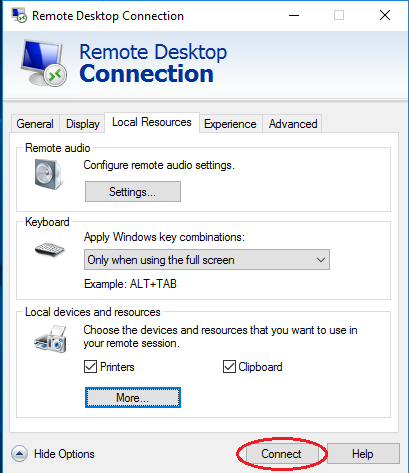Content
Connecting a disk from a local PC to a server via RDP
RDP connection settings
In this manual, you will learn how to connect drives from a local PC to the server using RDP. To connect a disk, open the context menu by right-clicking on the downloaded RDP file and selecting "Change"
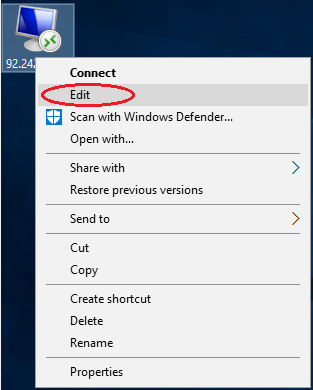
In the connection settings window that opens, select "Local resources" tab. Then select "More ..." below:
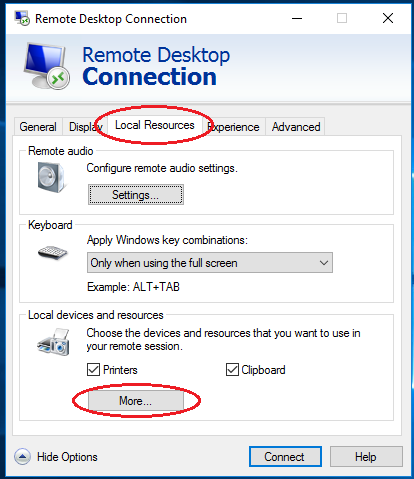
In the newly emerged window Local devices and resources, select all or several disks you want to connect (e.g. drive C: /) and press "ОК"
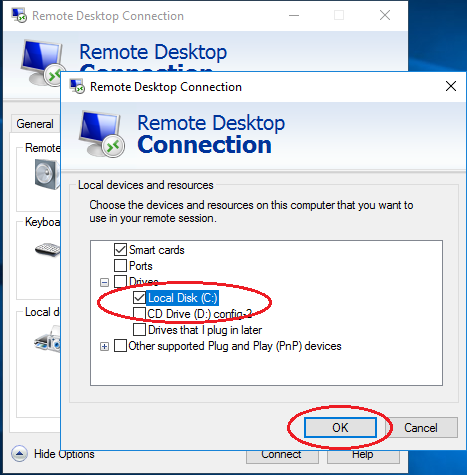
Done.
Now you can connect to the server with your disks