Connecting to windows server from Mac OS via RDP
Installing a client
To connect to a server running Windows from MAC OS, you must install the RDP client. For Mac OS Microsoft has released an official RDP client that performs steadily when connecting to any version of Windows.
It is available in iTunes here: https://itunes.apple.com/gb/app/id715768417
Its GUI is simple and intuitive. Before you begin, you need to configure connection settings. For this purpose, create a new connection:
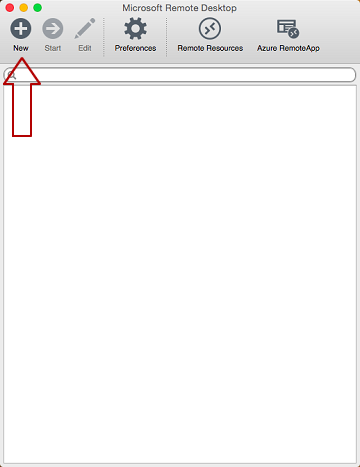
Specify the following in the Edit Remote Desktops window of the connection parameters:
- "Connection name" field – arbitrary name, e.g. "Office"
- "PC name" field - specify the name of the server or IP address, e.g. "office.example.ru"
- "User name" – your login
- "Password" – your password
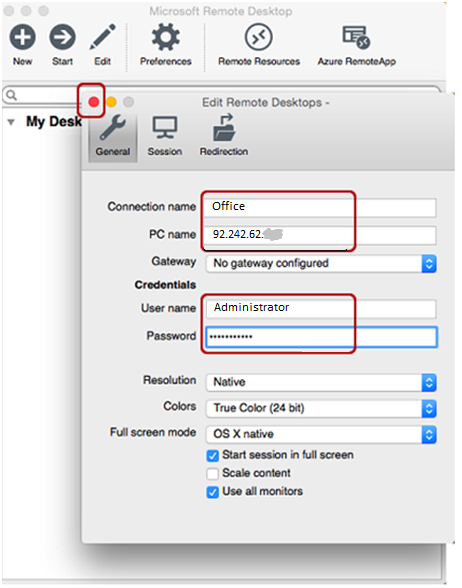
After exiting the settings window, all data will be saved automatically and you will see the newly created connection in the connections list:
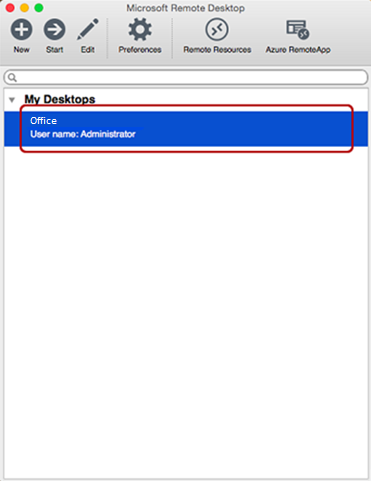
Double click on it and you will connect to your server.
Security certificate
When connecting to the server, you can see information about an untrusted security certificate.
To prevent the warning from popping up again, we recommend that you click on "Show certificate"
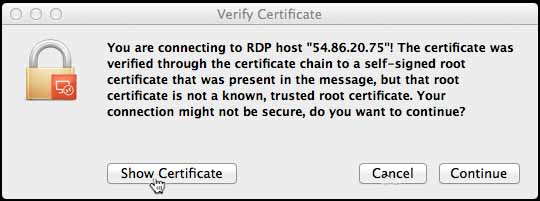
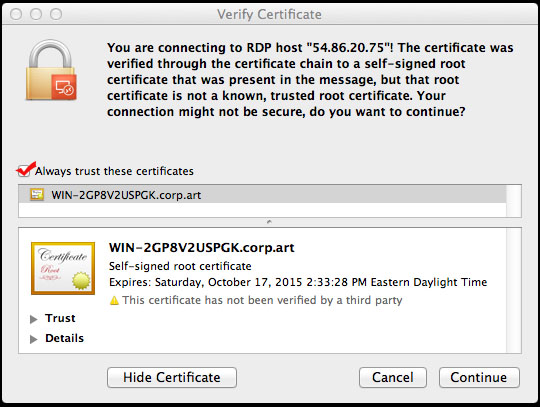
And then "Always trust ….".
Then click on "Continue".
This will result in you seeing the Windows desktop of your server.
Done
