Content
Disabling autoupdates in Windows Server 2012
Windows Update
This manual covers the procedure for disabling the autoupdate procedure in Windows Server 2012.
To do this, open the Server Manager through the taskbar:
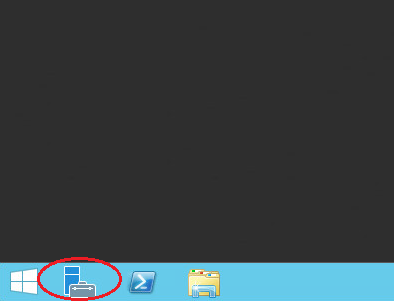
In the "Server Manager" window, click on "Local server".
Then in the Properties panel, open - "Windows Update" and click on the "Install updates automatically" icon.

In the new window "Settings".
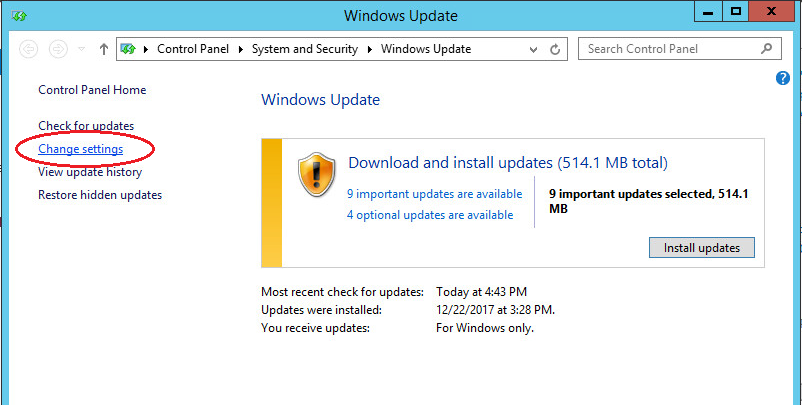
Then select from the list Important Updates - "Do not check for updates" and uncheck "Give me recommended updates the same way..."
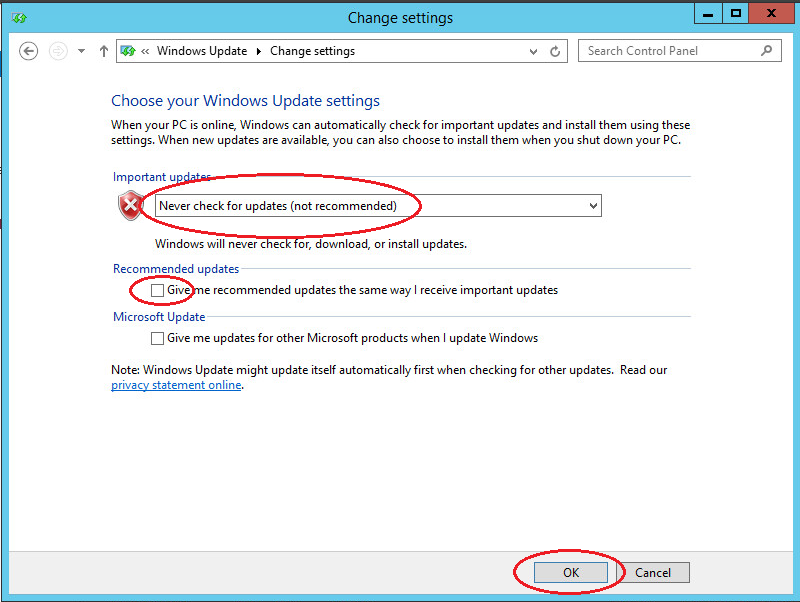
Now you have disabled system updates, press „ОК“.
Next, in the Server Manager, we see that Windows Update center us set to "Do not check for updates".

Done.
