Disabling/enabling ping response in Windows Server 2012 and 2016
Firewall settings
The easiest way to block or enable ping is to use "Windows Firewall with Advanced Security".
To start it, press Win+R and enter the command wf.msc.
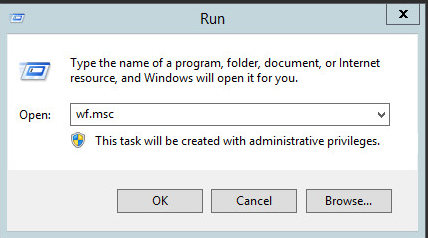
Go to the section of incoming rules ("Rules for inbound connections"). Here we are interested in the predefined rule for IPV4 — ″File and Printer Sharing (echo request - incoming ICMPv4 traffic)″.
Note that there are three rules in the table having the same name. In fact, this is the same rule that is simply configured for different profiles: one for the domain profile, the second for the general and the private ones.
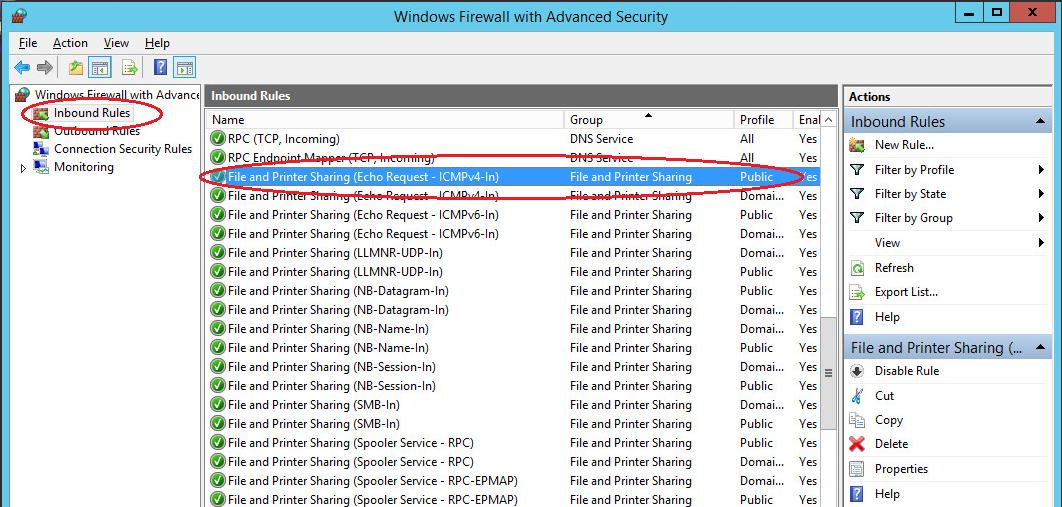
Disabling/enabling the rule
To turn the rule on/off, select it and click on "Disable Rule"/"Enable Rule" in the right panel.
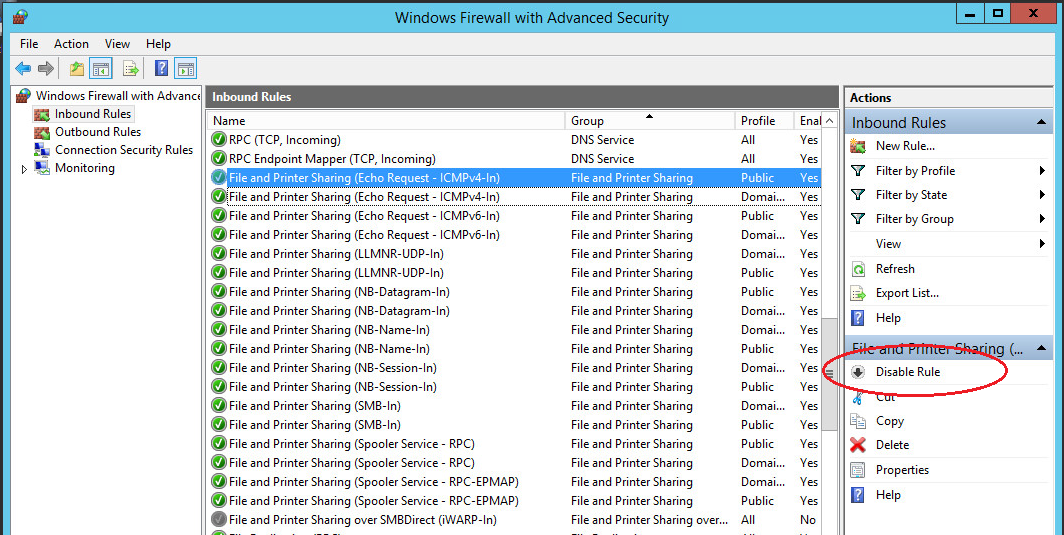
If the rule is disabled, your server will not respond to ping requests and vice versa, and will respond if the rule is enabled.
